WEB BROWSER
CLEAR HISTORY

You can clear your cache (that is, delete all the files in your cache / computer memory) when they begin to occupy too much hard drive space, or when the files in the memory / cache get out of date and no longer correspond to the files on the Web server. (If you are not viewing a current version of the web page)





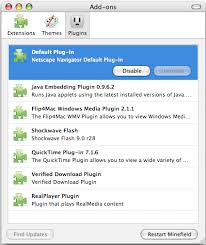
Browser, short for web browser, is a software application used to enable computers users to locate and access web pages. Browsers translates the basic HTML (Hypertext Mark Up Language) code that allows us to see images, text videos and listen to audios on websites, along with hyperlinks that let us travel to different web pages. The browser gets in contact with the web server and requests for information. The web server receives the information and displays it on the computer.
There are different browsers for various things you do on the internet. There's a text based browser. With a text based browser you are only allowed to see text. Graphical material are not displayed. Hyperlinks are accessed by typing it in through the keyboard. An example of a text based browser is LYNX. There's a graphical browser and that allows the user to see all types of multimedia.
There are several types of browsers but the one thing they have in common is that they carry out the same function; they transfer hypertext. Here are some familiar common web browsers:
- Mozilla FireFox
- Netscape Navigator
- Microsoft Internet Explorer
Every browser features a toolbar that allows you to perform various functions like:
- Go back to the first page you started on the internet which is called Home.
- Book your favorite websites
- Print content you find interesting on web pages
- Check your web history, like the websites you visited in the past
- You can go forward and backwards to see the previous sites you viewed
There are two basic ways that you can navigate through the browser:
You can click on links on different web pages. Those links will lead you to other web pages.
If you know the URL or the address of the website you can type it in write in the browser's box all the way at the top. There's no need to type in the: http:// part when inserting the address because the browser automatically places it in. Then you have to click enter.
Once you click enter you have to wait for the page to load. While it's loading you will see the browser icon. Usually a little box will appear at the bottom with bars. It's called a status bar. When all the bars are filled you will know that the page has finished loading.
So every time you click or a link or enter a URL your browser will request the information from the web server. If your browser returns to the page with a error message the address you typed in could be wrong on you may not be connected to the internet.
Web pages can look different in various types of browser. It's always important to download the latest version of your browser. Today most web pages are designed to be viewed in updated browsers. By keeping up with the most up-to-date version of your web browser you will be able to get the best of the web for everything that you need.
METASEARCH
A META SEARCH ENGINE searches multiple search engines from a single search page.
Meta search engines work in various ways. With some, a single, simultaneous search retrieves results from multiple sources, usually with the duplicates removed. Others offer a separate search of multiple content sources, allowing you to select the source(s) you want for each search.
When a single simultanous search is offered, only a limited maximum muber of pages from each source are returned. The cut-off may be determined by the number of pages retrieved, or by the amount of time the meta engine spends at the other sites. Results retrieved by these engines can be highly relevant, since they are usually grabbing the first items from the relevancy-ranked list of results returned by the individual search engines. Keep in mind that complex searches, such as field searches, are usually not available.
- When to use a meta search engine
- When you want to retrieve a relatively small number of relevant results
- When your topic is obscure
- When you are not having luck finding what you want
- When you want the convenience of searching a variety of different content sources from one search page
Examples of meta search engines
- Browsys
- Dogpile
Each one is a little different, though you'll find that many use the same sources, for example Google, Bing, Yahoo! and Ask. It makes sense that meta engines use the most famous, well-indexed and comprehensive sources for their results. The difference is often in the search interface or in the presentation of the results.
Let's look at an example. Let's say you're interested in the effect of television violence on children. Here is a search for violence television children. Notice how the sources of the results are placed with each page returned with this search.
BOOKMARKS
Using a World Wide Web browser, a bookmark is a saved link to a Web page that has been added to a list of saved links. When you are looking at a particular Web site or home pageand want to be able to quickly get back to it later, you can create a bookmark for it. You can think of your browser as a book full of (millions of ) Web pages and a few well-placed bookmarks that you have chosen. The list that contains your bookmarks is the "bookmark list" (and sometimes it's called a "hotlist.")
Netscape and some other browsers use the bookmark idea. Microsoft's Internet Explorer uses the term "favorite."
- Clear search history (browser history)
- Clear typed URL-s (website address)
- Clear location bar history ( option to exclude URL-s from clearing)
- Clear cache (temporary internet files)
- Clear cookies (with option to exclude some cookies from deleting)
- Clear autocomplete forms and passwords
- Clear index.dat files
- Delete recent documents (in Windows)
- Delete run history
- Delete find computers history
- Delete Windows temporary files
- Delete Recycle Bin without recovery (shred it after deleting)
- Clear clipboard (memory space reserved for copy/paste operations)
- Clear Windows Open/Save dialog history
- Clear tracks from Ms Office, Word, Excel, Access, Power Point and Front Page
- Clear tracks from WinZip, WinRar, Windows Media Player, Wordpad, Media Player Classic
CLEAR CACHE (VIDEO)
Clear Cache for all major web browsers
In order to speed up web browsing, web browsers are designed to download web pages store them locally on your machine in an area called "cache". When you visit the same page for a second time, the browser speeds up display time by loading the page locally from cache instead of downloading everything again. This sometimes results in less than current versions of web pages being displayed. If you believe that you have a less than current version of a page, please follow the following steps to clear the cache in your browser. Note, the directions vary depending on whether you use the AOL, Internet Explorer, or Netscape browser.
cache is a collection of data duplicating original values stored elsewhere or computed earlier, where the original data is expensive to fetch (owing to longer access time) or to compute. (helps load your frequent visited websites load a bit faster, since your computer has stored information about the page loading)
*Clearing the cache frees up space and thus improves performance. This is really only valid with older model computers. Newer models will pretty much run the same. With this said, its always good to clear cache to get out the old fies and have them replaced with the new files.
CLEAR URL HISTORY
If you don't clear URL history files, your web browser automatically keeps a detailed record of all web sites you've visited usually for more than forty days. The history feature enables you to have a more exact internet surfing experience.
For example, each time you type in a word into the URL address bar, a previously viewed website appears in the drop down menu of your browser. If someone has previously visited www.hotsex.com, This URL will show for all URL you enter beginning with the letter "H". Clear URL history to avoid the web browser from displaying your previous URL entries.
However if you want to eliminate only specific private searches from your URL history because there are other users of your PC who would like their URLs logged, you can selectively clear URL history files.
Special Note: Even though you have followed the steps to delete your URL history, it can still be recovered by a savvy PC user. This is the result of Windows recover technology. Only editing your registry manually or using third party software such as a registry cleaner tool or privacy software will allow you to permanently clear URL history files.
MULTITASKING
Multitasking, in an operating system, is allowing a user to perform more than one computer task (such as the operation of an application program) at a time. The operating system is able to keep track of where you are in these tasks and go from one to the other without losing information. Microsoft Windows
2000, IBM's OS/390, and Linux are examples of operating systems that can do multitasking (almost all of today's operating systems can). When you open your Web browser and then open Word at the same time, you are causing the operating system to do multitasking.
Being able to do multitasking doesn't mean that an unlimited number of tasks can be juggled at the same time. Each task consumes system storage and other resources. As more tasks are started, the system may slow down or begin to run out of shared storage.
It is easy to confuse multitasking with multithreading, a somewhat different idea
PLUG-IN
Plug-in applications are programs that can easily be installed and used as part of your Webbrowser. Initially, the Netscape browser allowed you to download, install, and define supplementary programs that played sound or motion video or performed other functions. These were called helper applications. However, these applications run as a separate application and require that a second window be opened. A plug-in application is recognized automatically by the browser and its function is integrated into the main HTML file that is being presented.
Among popular plug-ins to download are Adobe's Acrobat, a document presentation and navigation program that lets you view documents just as they look in the print medium, RealNetworks' streaming video player, and Macromedia's Shockwave for DIrector, an interactive animation and sound player. There are now hundreds of possible plug-ins. Most users wait until they need a particular plug-in before they download it.






fuhhh! pakai gamab pn da ley faham! nice2..
ReplyDeletethnks mimi..tp kena gak definition..:)(
ReplyDeleteuhhhh...banyaknya info aku dapat...bagus2...share banyak2 lagi tau..:)
ReplyDelete